Today, I want to share with you everything you need to know about the Amazon Echo Hub Wall-Mountable Smart Home Control Panel, a new device that was announced by Amazon in September 2023. This device is designed to be a centralized control panel for your smart home devices, with an 8-inch touchscreen display and a built-in smart home hub. In this blog post, I will cover the following topics:
- What is the Amazon Echo Hub and what can it do?
- How does the Amazon Echo Hub compare to other smart displays and hubs?
- How to install and set up the Amazon Echo Hub?
- What are the benefits and drawbacks of the Amazon Echo Hub?
- What are some FAQs and tips for using the Amazon Echo Hub?
By the end of this post, you will have a better understanding of the Amazon Echo Hub and whether it is a good fit for your smart home needs. Let’s get started!
What is the Amazon Echo Hub and what can it do?

The Amazon Echo Hub is a wall-mountable smart home control panel that lets you easily manage and control your smart home devices using voice commands, touch gestures, or the Alexa app. It supports over 140,000 smart home devices from various brands and protocols, including Zigbee, Bluetooth, Thread, Matter, and Amazon Sidewalk. You can also view live feeds from your security cameras, adjust your thermostat settings, lock or unlock your doors, control your lights, play music, and more2.
The Echo Hub has an 8-inch touchscreen display with a resolution of 1280 x 800 pixels. It has a slim design that measures 7.9 x 5.4 x 0.6 inches and weighs 1.1 pounds. It has three buttons on the right side: one to mute the microphone, and two to adjust the volume. It also has an infrared sensor on the top that detects when you approach and wakes up the screen3.
The Echo Hub does not have a camera, unlike other smart displays from Amazon such as the Echo Show 8 or the Echo Show 15. This means you cannot use it for video calls or selfies, but it also means you don’t have to worry about privacy issues or covering the camera lens. The Echo Hub does have a pair of speakers on the top that can play audio responses from Alexa or music from streaming services like Spotify or Amazon Music4.
The Echo Hub has a USB-C port on the back that can be used to power it with an AC adapter or a power-over-ethernet (PoE) converter. PoE is a technology that allows you to transmit both power and data over a single ethernet cable, which can make installation easier and more flexible5. The Echo Hub also has Wi-Fi connectivity (802.11a/b/g/n/ac) that lets you connect it to your wireless network6.
One of the unique features of the Echo Hub is its interface, which is different from other smart displays from Amazon. The Echo Hub has a dedicated smart home dashboard that shows widgets for your devices, groups, routines, and scenes. You can customize these widgets to suit your preferences and needs. You can also access other features like streaming apps, recipes, weather, news, and more by swiping left or right on the screen7.
Another feature that sets the Echo Hub apart is its support for Map View, a new feature that lets you create a digital floor plan of your home and place icons for your smart devices in each room. This way, you can see where your devices are located and control them by tapping on them. You can also zoom in or out on the map to see more details or switch between rooms. Map View will be available on the Alexa app later this year and on the Echo Hub in early 20248.
How does the Echo Hub compare to other smart displays and hubs?

The Echo Hub is not the first smart display or hub from Amazon. The company has several other products in this category, such as the Echo Show series, the Echo Dot with Clock, and the Echo Plus. How does the Echo Hub compare to these devices? Here are some of the main differences:
- The Echo Hub is designed to be wall-mounted, while most other smart displays are meant to be placed on a table or counter. The Echo Hub also has a thinner profile and a recessed power cable that make it look more seamless on the wall.
- The Echo Hub does not have a camera, while most other smart displays do. This means you cannot use it for video calls or selfies, but it also means you don’t have to worry about privacy issues or covering the camera lens.
- The Echo Hub has a dedicated smart home dashboard that shows widgets for your devices, groups, routines, and scenes. Most other smart displays have a more general interface that shows cards for various features like streaming apps, recipes, weather, news, and more.
- The Echo Hub supports Map View, a new feature that lets you create a digital floor plan of your home and place icons for your smart devices in each room. This feature is not available on other smart displays or hubs from Amazon yet.
- The Echo Hub has a built-in smart home hub that supports Zigbee, Bluetooth, Thread, Matter, and Amazon Sidewalk. Most other smart displays or hubs from Amazon only support Zigbee and Bluetooth. Matter is a new standard that aims to make smart home devices more compatible and interoperable across different brands and platforms9.
- The Echo Hub can be powered by PoE, which allows you to transmit both power and data over a single ethernet cable. This can make installation easier and more flexible. Most other smart displays or hubs from Amazon require an AC adapter to power them.
How to install and set up the Echo Hub?

Installing and setting up the Echo Hub is not very difficult, but it does require some steps and tools. Here are the basic steps you need to follow:
- Decide where you want to mount the Echo Hub on your wall. You will need a power outlet or an ethernet port nearby. You will also need to drill holes on the wall to attach the mounting bracket.
- Attach the mounting bracket to the wall using screws and anchors. Make sure the bracket is level and secure.
- Connect the power cable to the Echo Hub. If you are using PoE, you will need a compatible PoE converter that connects to the USB-C port on the Echo Hub. If you are using an AC adapter, you will need to plug it into a power outlet.
- Route the power cable through the recessed slot on the back of the Echo Hub and snap it into place on the mounting bracket.
- Turn on the Echo Hub by pressing and holding the mute button for three seconds. The screen will light up and show a welcome message.
- Follow the on-screen instructions to connect the Echo Hub to your Wi-Fi network and sign in with your Amazon account. You will also need to download the Alexa app on your smartphone or tablet if you don’t have it already.
- Use the Alexa app to discover and add your smart home devices to the Echo Hub. You can also create groups, routines, scenes, and more using the app or the Echo Hub’s interface.
- Enjoy using your Echo Hub to control your smart home devices with voice commands, touch gestures, or the Alexa app.
What are the benefits and drawbacks of the Echo Hub?
The Echo Hub is a new and innovative device that offers many benefits for smart home enthusiasts. Some of these benefits are:
- The Echo Hub is a centralized control panel for your smart home devices, which can make it easier and more convenient to manage and control them. You don’t have to use multiple apps or remotes to access your devices. You can also see live feeds from your cameras, adjust your thermostat settings, lock or unlock your doors, control your lights, play music, and more from one device.
- The Echo Hub has a dedicated smart home dashboard that shows widgets for your devices, groups, routines, and scenes. You can customize these widgets to suit your preferences and needs. You can also access other features like streaming apps, recipes, weather, news, and more by swiping left or right on the screen.
- The Echo Hub supports Map View, a new feature that lets you create a digital floor plan of your home and place icons for your smart devices in each room. This way, you can see where your devices are located and control them by tapping on them. You can also zoom in or out on the map to see more details or switch between rooms.
- The Echo Hub has a built-in smart home hub that supports Zigbee, Bluetooth, Thread, Matter, and Amazon Sidewalk. This means it can connect with a wide range of smart home devices from various brands and protocols. It can also act as a border router for Thread devices and a controller for Matter devices, which can improve their performance and reliability.
- The Echo Hub can be powered by PoE, which allows you to transmit both power and data over a single ethernet cable. This can make installation easier and more flexible. You don’t have to worry about finding a power outlet or hiding a power cord behind the device.
However, the Echo Hub also has some drawbacks that you should be aware of before buying it. Some of these drawbacks are:
- The Echo Hub does not have a camera, unlike other smart displays from Amazon such as the Echo Show 8 or the Echo Show 15. This means you cannot use it for video calls or selfies, but it also means you don’t have to worry about privacy issues or covering the camera lens.
- The Echo Hub requires installation on your wall, which may not be suitable for everyone. You will need some tools and skills to drill holes on your wall and attach the mounting bracket. You will also need a power outlet or an ethernet port nearby.
- If you are renting or living in an apartment, you may not be allowed to drill holes on your wall or modify the wiring. You may need to get permission from your landlord or property manager before installing the Echo Hub.
- The Echo Hub costs $199.99, which is more expensive than other smart displays or hubs from Amazon. For example, the Echo Show 8 costs $129.99, the Echo Show 15 costs $149.99, and the Echo Plus costs $149.99. You may need to consider your budget and needs before buying the Echo Hub.
- The Echo Hub may not be compatible with some smart home devices that use other protocols or standards, such as Z-Wave, Wi-Fi, or HomeKit. You may need to check the compatibility list of the Echo Hub before buying it or adding new devices to your smart home system.
What are some FAQs and tips for using the Echo Hub?
Here are some of the frequently asked questions and tips for using the Echo Hub:
- How do I use voice commands with the Echo Hub?
- You can use voice commands with the Echo Hub by saying “Alexa” followed by your request. For example, you can say “Alexa, show me the front door camera” or “Alexa, turn on the living room lights”. You can also use voice commands to access other features like streaming apps, recipes, weather, news, and more. For a list of voice commands you can use with the Echo Hub, you can visit this link.
- How do I use touch gestures with the Echo Hub?
- You can use touch gestures with the Echo Hub by tapping, swiping, or pinching on the screen. For example, you can tap on a widget to control a device or group, swipe left or right to access other features, or pinch to zoom in or out on the map view. For a list of touch gestures you can use with the Echo Hub, you can visit this link.
- How do I customize the widgets on the Echo Hub?
- You can customize the widgets on the Echo Hub by pressing and holding on a widget until it wiggles. Then you can drag and drop it to a different position, resize it by dragging the corners, delete it by tapping the X icon, or edit it by tapping the gear icon. You can also add new widgets by tapping the plus icon on the top right corner of the screen. You can choose from various types of widgets, such as devices, groups, routines, scenes, cameras, music, weather, news, and more.
- How do I create a map view of my home on the Echo Hub?
- You can create a map view of your home on the Echo Hub by tapping the map icon on the top left corner of the screen. Then you can follow the instructions to draw a floor plan of your home and place icons for your smart devices in each room. You can also name each room and device for easier identification and control. You can edit or delete your map view at any time by tapping the edit icon on the top right corner of the screen.
- How do I update the software of the Echo Hub?
- The Echo Hub will automatically update its software when connected to Wi-Fi and plugged into power. You don’t have to do anything to update it. However, if you want to manually check for updates or restart your device, you can swipe down from the top of the screen and tap Settings > Device Options > Check for Software Updates or Restart Device.
Conclusion
The Amazon Echo Hub Wall-Mountable Smart Home Control Panel is a new device that was announced by Amazon in September 2023. It is designed to be a centralized control panel for your smart home devices, with an 8-inch touchscreen display and a built-in smart home hub. It supports over 140,000 smart home devices from various brands and protocols, including Zigbee, Bluetooth, Thread, Matter, and Amazon Sidewalk. It also has a dedicated smart home dashboard that shows widgets for your devices, groups, routines, and scenes. It also supports Map View, a new feature that lets you create a digital floor plan of your home and place icons for your smart devices in each room.
The Echo Hub has many benefits for smart home enthusiasts, such as convenience, customization, compatibility, and flexibility. However, it also has some drawbacks that you should be aware of before buying it, such as lack of camera, installation requirements,
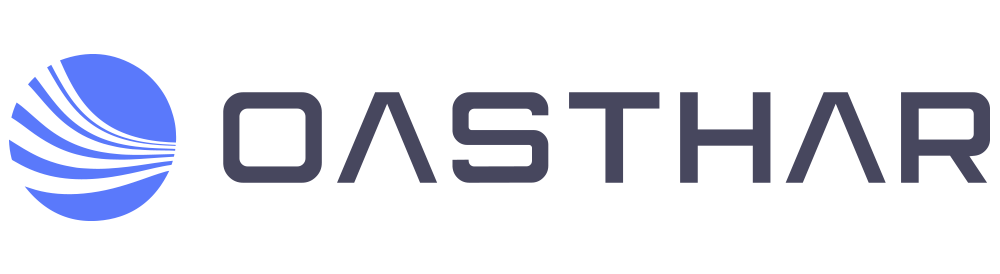
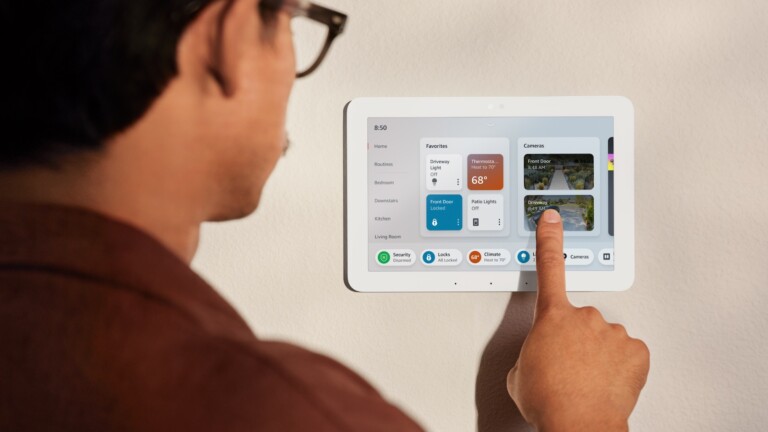

![The 3 Best Plantronics Headphones Of 2022 [Buyer’s Guide]](/wp-content/uploads/2022/03/The-3-Best-Plantronics-Headphones-Of-2022-Buyers-Guide-300x169.webp)
